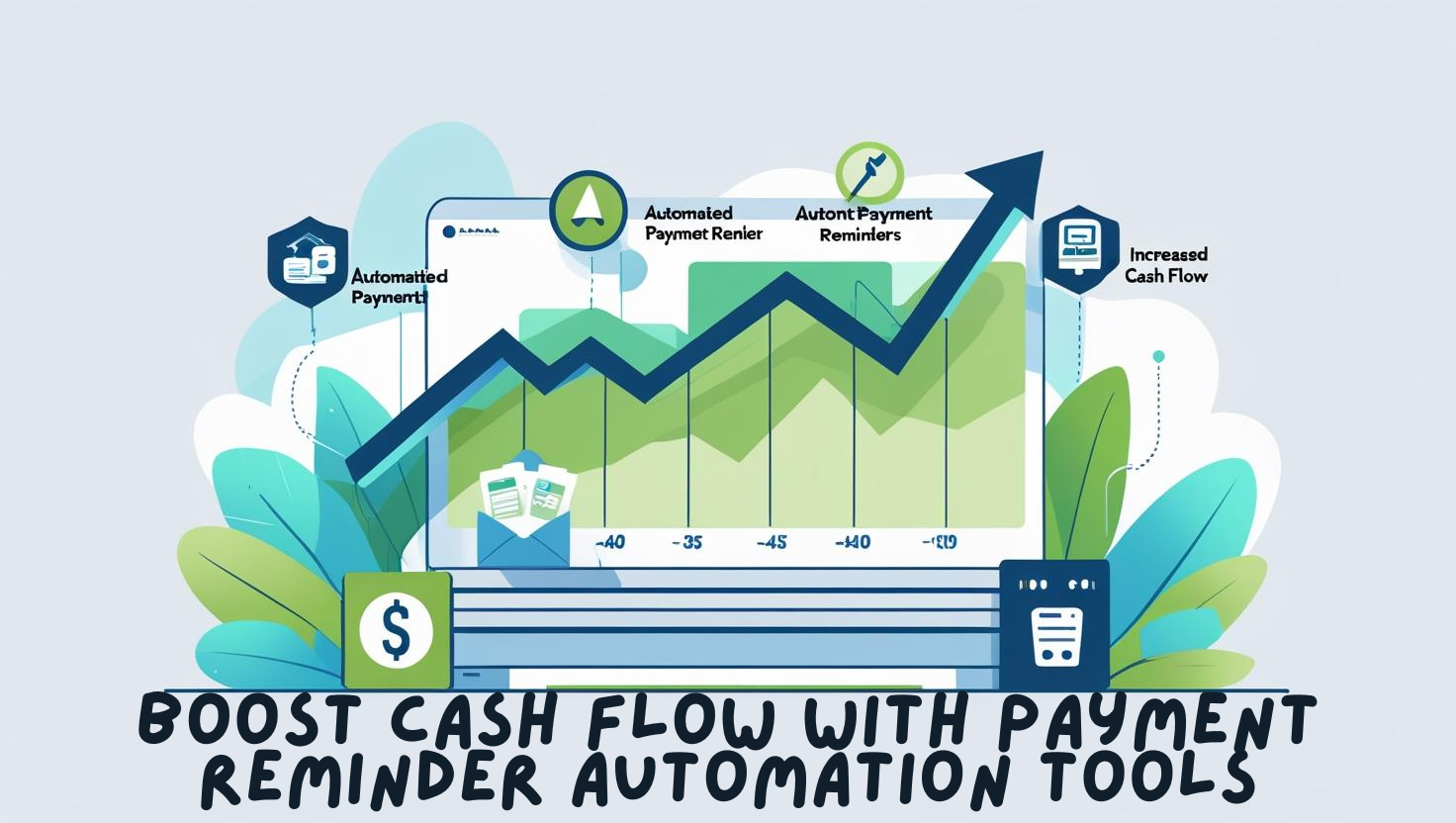You can manage your daily, weekly, and monthly schedules with ease by using Google Calendar. This application will help you plan business meetings, personal events, and even set up activities that happen repeatedly. This article will provide you with tips on how to use Google Calendar in a better manner, make amendments to your calendar, and utilize its features to the fullest.
How to Install Google Calendar
You can start using Google Calendar by downloading the app for free from the Apple App Store if you are using an iOS device, or from the Google Play Store if you are using an Android device. You will find the app on your home screen after installing it.
The app displays today’s date by default, and you have the option to swipe through the months. For example, if you want to see December, just click on the December button, and December will be displayed for you.
If you ever want to quickly move back to today’s date, just tap on the calendar icon that is located at the top right corner of the screen.
You can also check your calendar in separate formats:
Day:
You can check the events that are on this exact date.
3 Days:
You can see events that are planned over the next three days.
Week:
You can check your schedule over the whole week.
Month:
Exhibits a month’s worth of activities.
Steps For Forming and Managing a Meeting Within Google Calendar
Adding an event to Google Calendar is easy. Follow these steps to proceed:
1. Choose a Suitable Time:
Click on the calendar to find a time you want to meet. Let’s suppose you wish to add a meeting from ten to eleven o’clock in the morning then simply click and drag on the calendar.
2. Add a Title:
Include a title to your event like “Meeting with Mr.Siddharth.” This, will help you easily search for the event in your calendar.
3. Invite People:
You can add participants by typing their **email addresses**. Now that participants email addresses have been added they will receive an invite along with all the details of the event.
4. Meeting For Face To Face Function:
Add the address if your meeting has a physical location like **CCD Connaught Place.** This allows the participants to click on the location to be directed on google maps.
5. Set Reminders:
Google Calendar does have a default parameter to send a reminder 10 minutes prior to the event. However, you can customize the reminders according to your own needs. For instance, if you need a reminder a meeting one hour prior, you can set the notification to remind you two hours earlier. More reminders can be set like:
- A pop up notice five minutes before the meeting.
- An email reminder 2 hours prior.
- Another reminder 30 mins on your phone.

6. Event Color-Coding:
You can also have shade-based organization with events on the calendar so that the schedules are actually organized. For example:
- Green for HR related activities.
- Blue for accounts.
- Yellow for marketing activities.
Besides the quick identification, these colors also help in easily spotting various other things which need to be done in a particular time frame.
7. Add a Description or Attachment:
In case there are vital features that need to be shown individually, there is scope to add detail to the meeting. Also add attachments to make things easier when one has to attend the meeting. These could be some documents on google drive.
8. Set Event Visibility:
You may also determine who can see the event:
Public:
Everyone can view the event.
Default:
Calendars are kept private, but the details of events are sent to the invited participants.
Private:
Event details can only be accessed by you.
9. Recurring Events:
For meetings that happen on an ongoing basis such as weekly team meetings and monthly check or other review meetings, you can set the event to repeat. Use daily, weekly, monthly, or custom to designate the appearance of these events on your calendar.
10. Send Invitations:
When the meeting details are captured, you may opt to send the invitation to the participants. Google Calendar takes care of this automatically through sending an email along with notification to remind them on their devices.
11. Add Online Meetings (Google Meet):
You can activate Google Meet for online meetings. Click on the ‘Add Google Meet’ and the invitation will be produced with a link for remote attendees to access the meeting.
Managing and Editing Events
You can modify your events in any way you see fit making managing them easy. If the meeting time changes or needs more information, click on the event to edit it. For example, you can edit the start time, end time, or even the description of the event.
To delete an event, simply click the “Delete” button. Recurring events can also be edited and these changes will reflect in all future occurrences.
Key Features To Boost Your Productivity with Google Calendar
Event Customization:
Google Calendar allows for scheduling tailoring to your normal work routine. Activities can be scheduled in different colors so that your day is visually appealing as well as organized.
Notifications and Alerts:
You can set multiple notifications which will remind you of important meetings or any events you don’t want to miss.
Seamless Collaboration:
You can set meeting invitations to be sent to your team, clients, or coworkers. They will receive the emails along with calendar invitations automatically.
Map Integration:
You can add a location for a meeting and while doing that Google Calendar will work with Google Maps to provide directions and travel estimates. This helps the people attending the meeting to plan ahead.
Conclusion for Google Calendar
From organizing your professional schedule to managing personal activities, Google Calendar is the perfect tool for it all. With a simple and easy-to-use interface, Google Calendar provides numerous customization options for managing meetings, events, and daily activities. Integrating Google Meet and setting event reminders help you further ensure that your appointments and meetings are organized. You can even use color coding to organize them by their type.
For improved productivity and easy scheduling, start using Google Calendar today. You will never miss another important event again!
Categories: Business Automation
More Lifehack Videos