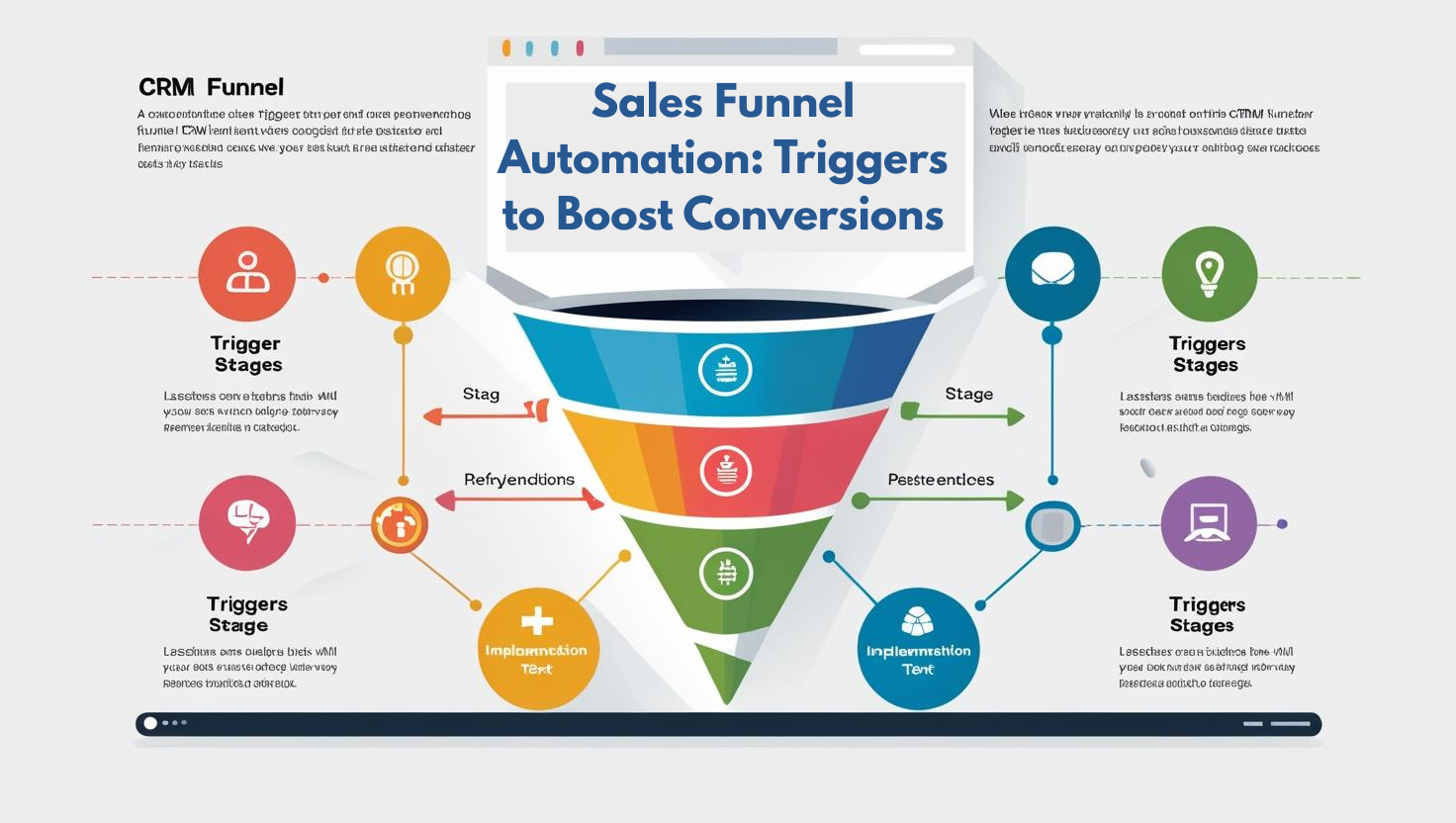Microsoft Excel is an outstanding spreadsheet application used for data collection, bookkeeping, and data manipulation. Improper formatting would impede data meaning, in addition to causing errors, and perpetuating loss of time and effort. Features like Excel copy paste, fill down, merge cells, properly align, and WordArt add value to work productivity.
This guide will illustrate how to add, copy, paste, and set up data in Excel.
1. How to Use Excel Copy and Paste To Manage Data Efficiently ?
Excel Copy and paste is crucial when managing extensive datasets.
Instructions on How To Do Excel copy and paste
- Highlight the data with the mouse or press Ctrl + A.
- Take a Copy with Ctrl + C or select “Copy” after right-clicking on the data.
- Paste Data using Ctrl + V or right-click the desired cell data and select “Paste”.
Different Ways of Pasting in Excel
- Paste Values – Formatting is lifted, and only data is pasted.
- Transpose – Changes the order of rows and columns.
- Paste As Picture – Data is transformed into an image that cannot be changed.
- Paste Link – The pasted item remains linked with the original file enabling automatic updates, as the original data changes.
Choosing the suitable paste option aids in enhancing efficiency in data management and organization.
2. How Modify Data Using Excel copy and paste Techniques?
The process of changing outdated information is simple using the Find and Replace tool.
Steps to Find and Replace Data:
- Click on Home > Find.
- Write the desired number or word that you wish to find.
- Click on Replace, put in the value you wish to replace and click on Replace All.
This option assists in changing records fast.
3. How a Cell in Excel is Deleted?
Ensuring that a computer generated spreadsheet is simplified by erasing unwanted data is handled by deleting cells.
Steps to Delete a Cell:
- Highlight the cell you wish to delete.
- Command click on the mouse and select Delete.
- Select one of the following:
- Shift cells left: which will move the remaining information to the left.
- Shift cells up: which moves the information above downwards.
- Entire row: this option will delete the entire row selected.
- Entire column: by this option you are able to delete the whole column selected.
- Click on OK.
This will help maintain a clean spreadsheet.
4. How to Use Auto-Fill in Excel Copy and paste?
Auto-fill is optimal for repetitive data entry.
Steps to Use Auto-Fill:
- Insert a number or word in a cell.
- Click on the corner of the cell and drag it up or down.
Examples:
- Input “Monday” and drag downward, Excel automatically fills with Tuesday, Wednesday, etc.
- Input 1, 2, 3 and drag.
This cuts down on manual effort of data input.
5. How to Merge Cells in Excel?
Merging cells augments the presentation and format.
Steps to Merge Cells:
- Mark the cells you wish to target.
- Select “Merge and Center” located under the “Home” > “Alignment” tab.
- To unmerge cells, click “Unmerge” from the same section.
Merged cells help make important headings and labels aesthetically pleasing.
6. Excel copy and paste Tips How to Change Cell Alignment
Good alignment enhances comprehension.
Steps to Change Alignment:
- Mark the cells you wish to target.
- Change the Alignment through the Home Tab:
- Change the text to left, right, or center.
- Change the content to be vertical or horizontal.
This helps ensure a properly structured and clean data presentation.
7. How to Change Font Color and Style While Using Excel copy and paste ?
Enhancing fonts makes spreadsheets more pleasing to observe.
Step to Change Font Color and Style:
- Choose text you want to change.
- Click B or I or U to incorporate bold, italicized, or underlined texts.
- Change font size, color, and style from the Font section.
Over formatting ensures meaningful information is salient.
8. How to Copy Formatting in Excel?
Copy styles instead of formatting them manually.
Steps to Copy Formatting:
- Choose a formatted cell.
- Under Home tab, click on “Format Painter”
- Use it on another cell to apply by clicking on it.
This functionality provides efficiency when styling many cells at once.
9. How to Change Styles of Cells in Excel?
A set of basic formats serve for rapid cell formatting.
Steps to Apply Styles of Cells:
- Select a single cell or multiple cells.
- In the home tab, click on Cell Styles.
- Select a style such as Heading, Total, Warning, and others.
Using styles saves time and makes sure that your spreadsheets are neat and orderly.
10. What is the Most Effective Method of Formatting Numbers in Excel Copy and paste?
Excel has the ability to recognize numbers in different formats such as currency, dates, and percentage.
Methods of Formatting Numbers:
- Chose the numbers to format.
- Click on the number section on the home window.
- Choose either currency, percentage, or date to format it.
This makes it eliminates confusion, enabling accurate reports.
11. In What Ways WordArt Can Be Used In Excel?
WordArt helps in making text more decorative.
How To Use WordArt:
- Click on “Insert” and goes to WordArt.
- Select a WordArt style.
- Type in your text.
- Change color, add effects, and change alignment.
WordArt helps in making eye-catching heading in reports.
Main Points
- To copy data between rows and columns, use Transpose.
- Use the feature Auto-Fill for series extension.
- Use Merge and Center for better formatting.
- Use various styles and fonts to enhance the text’s readability.
- Define data properties with number formatting.
- For stylistic purpose, use WordArt.
Using WordArt beautifies the document and adds a professional touch. Learning these techniques helps in working better with excel, google sheets and microsoft spreadsheets.
Categories: Learning Excel
More Lifehack Videos